Plugins and GTM
If you're using our Prestashop or Wordpress plugins, or Google Tag Manager, it's even easier to get Sendinblue Tracker working.
Install the script through the Sendinblue plugin
The main tracking script can be activated in just 2 clicks on our WordPress and Prestashop plugins. To do this, you just need to install the Sendinblue plugin on your web editor:
Once the plugin has been installed, you can activate the tracking script by clicking on the "Activate Marketing Automation through Sendinblue" in the plugin settings. You will find more information in the tutorials for installing the plugins.
Example on WordPress:

Example on Prestashop:
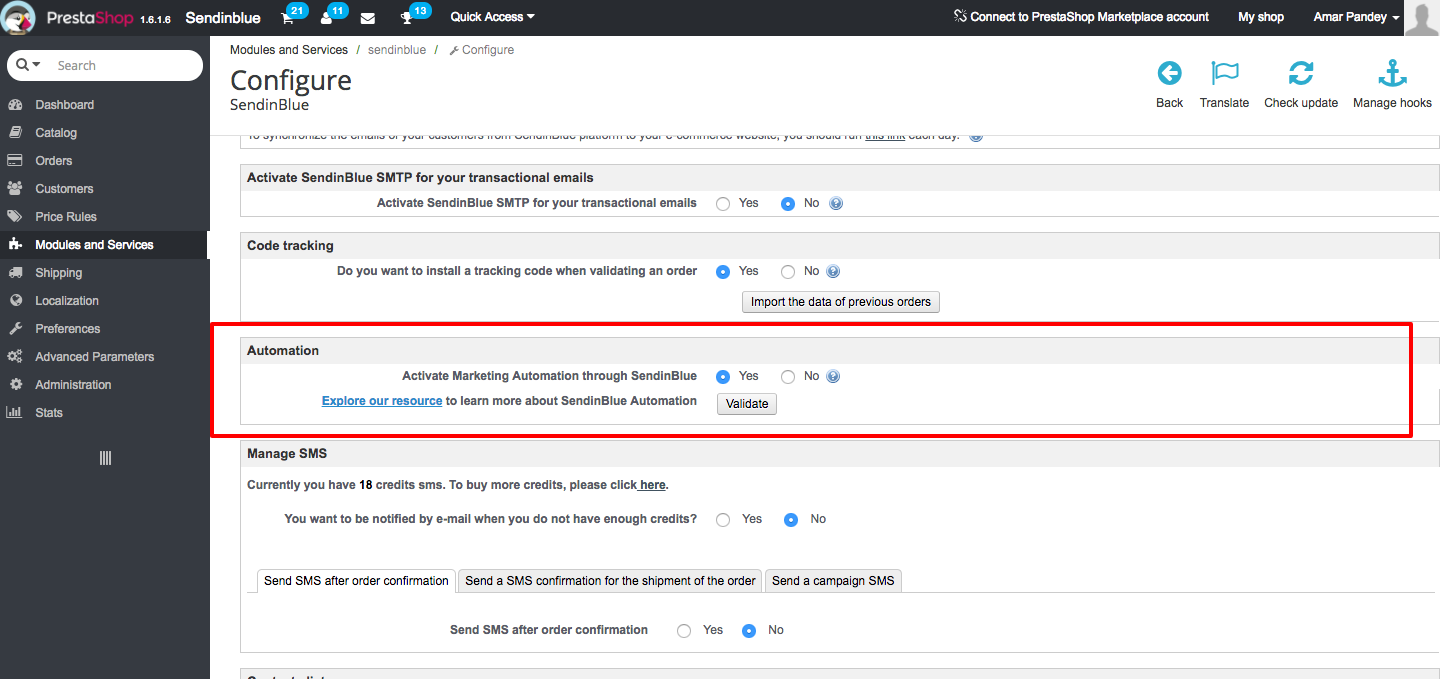
Using a tag integration solution such as Google Tag Manager
Google Tag Manager allows you to add tags and code snippets to your website without having to manually edit your site's code. To integrate the Sendinblue script to Google Tag Manager you have to:
- Log in to your Google Tag Manager account and select the desired content
- Create a new tag, which you can name "Main Script – Sendinblue" for example
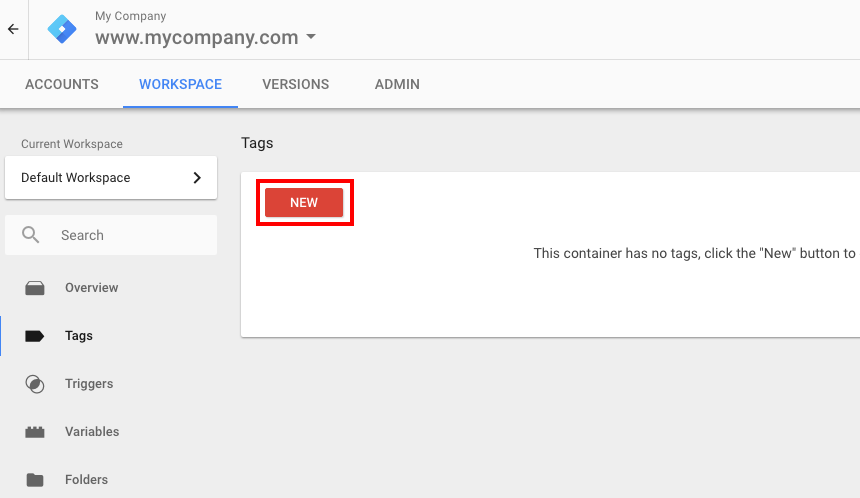
- Select the "custom HTML" tag
- Copy and paste the tracking script in the space indicated. You can find the tracking script in the Marketing Automation settings
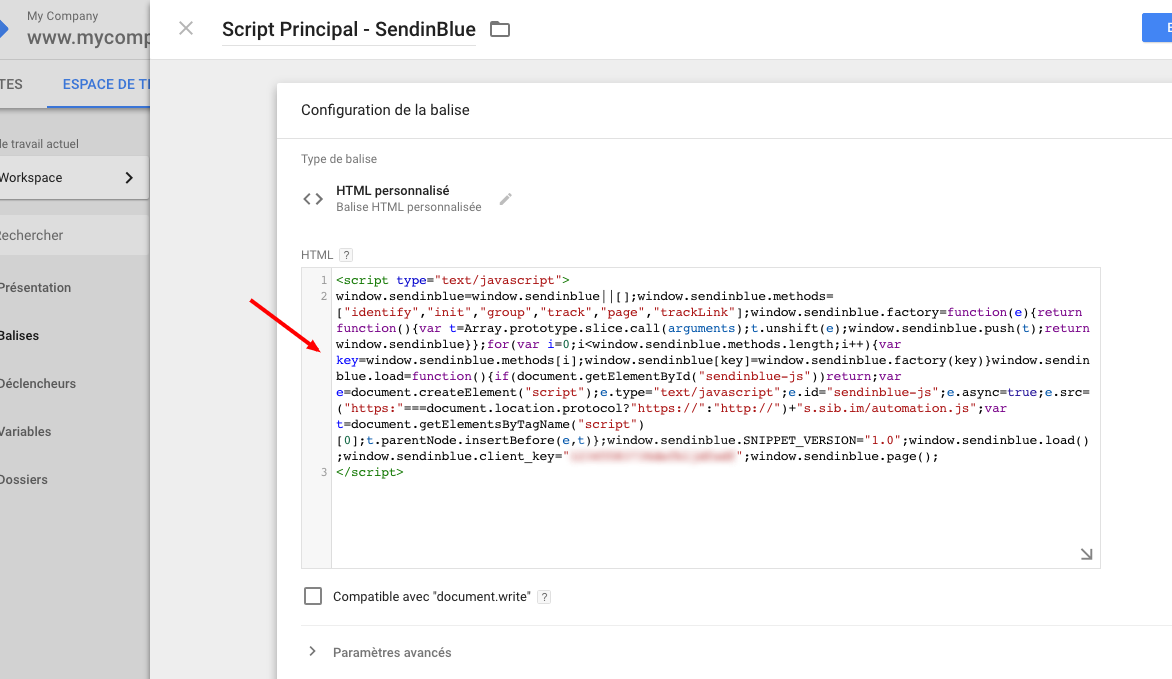
- Select the "All pages" trigger to install this script on all of your website's pages
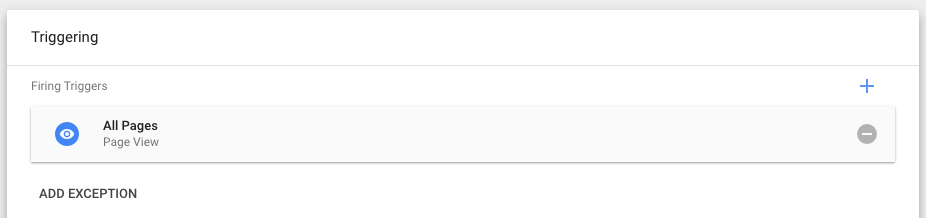
- Save this new tag and then publish the container
And that's it, you've now installed the tracking script on your website through Google Tag Manager.
Updated over 4 years ago
